Overview
This guide shows how to monitor server uptime on Windows with pure PowerShell: ICMP ping reachability, optional HTTP health checks, OS-level uptime via CIM, CSV logging for Excel/BI, and lightweight webhook alerts for Teams/Slack.
Updated: October 01, 2025
1) Why PowerShell?
- Built-in on Windows; zero agents and minimal dependencies.
- Combines network reachability (ICMP/HTTP) with OS-level uptime via CIM/WMI.
- Easy scheduling with Task Scheduler; outputs tidy CSV for Excel/Power BI.
2) Quick Start
Get-Uptime
Get-Uptime -Since # last boot datetime (PowerShell 6+)On Windows PowerShell 5.1, compute uptime from CIM:
Get-CimInstance Win32_OperatingSystem |
Select @{{n='LastBoot';e={[Management.ManagementDateTimeConverter]::ToDateTime($_.LastBootUpTime)}},
@{{n='UptimeHours';e={{(Get-Date) - [Management.ManagementDateTimeConverter]::ToDateTime($_.LastBootUpTime) | % TotalHours}}}}3) What to Check
- ICMP Ping — server reachable?
Test-Connection SERVER -Count 1 -Quiet - TCP/Port — service port open?
Test-NetConnection SERVER -Port 443 - HTTP(S) — app returns 200–399?
Invoke-WebRequest https://app/health -Method Head - Uptime — last boot & elapsed (CIM or
Get-Uptime -Since)
4) Production-Ready Mini Script
Download the ready-to-run script and sample files:
Schedule every 5 minutes. It logs CSV and can notify a Teams/Slack webhook on DOWN or recent reboot.
5) Visuals
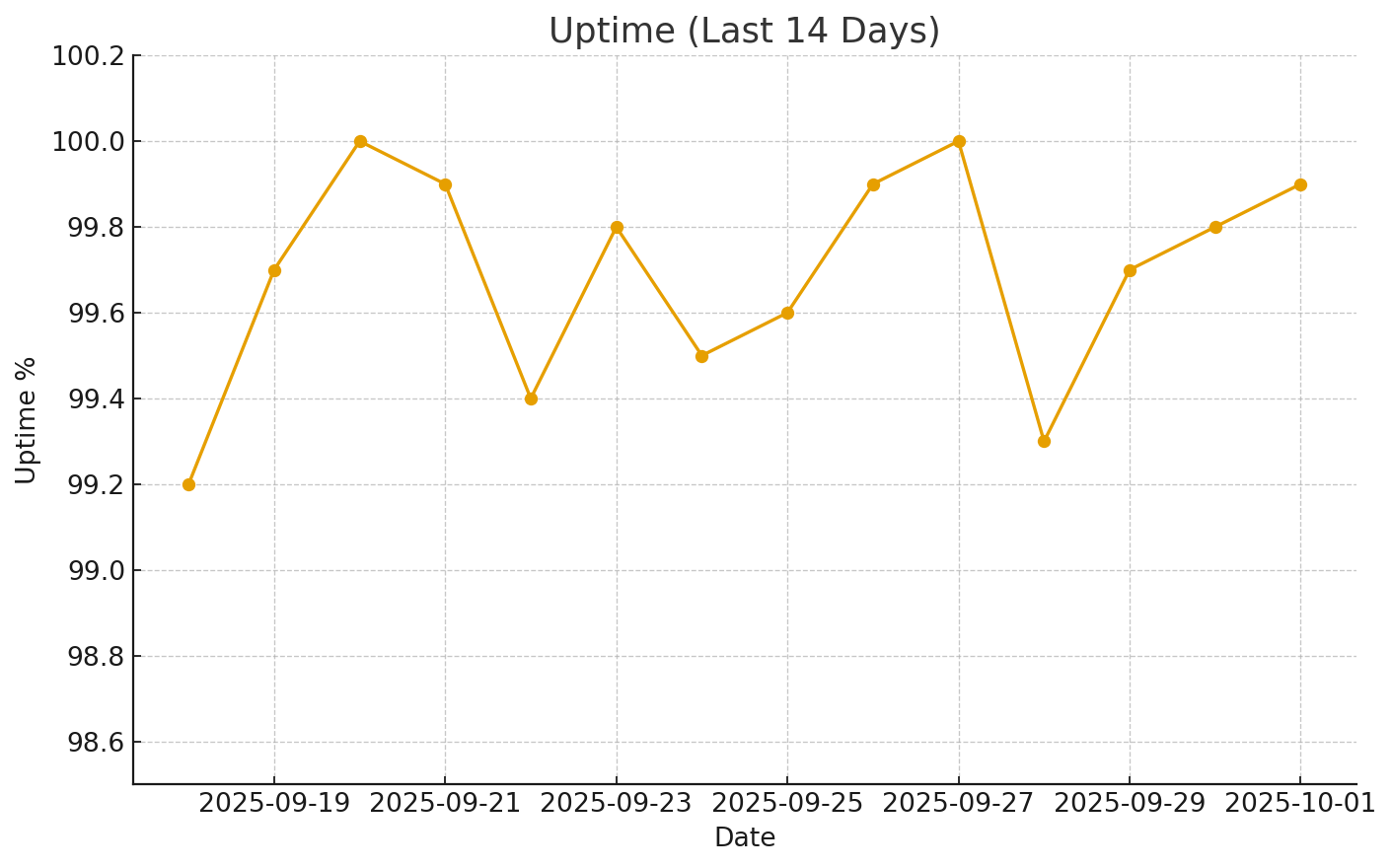
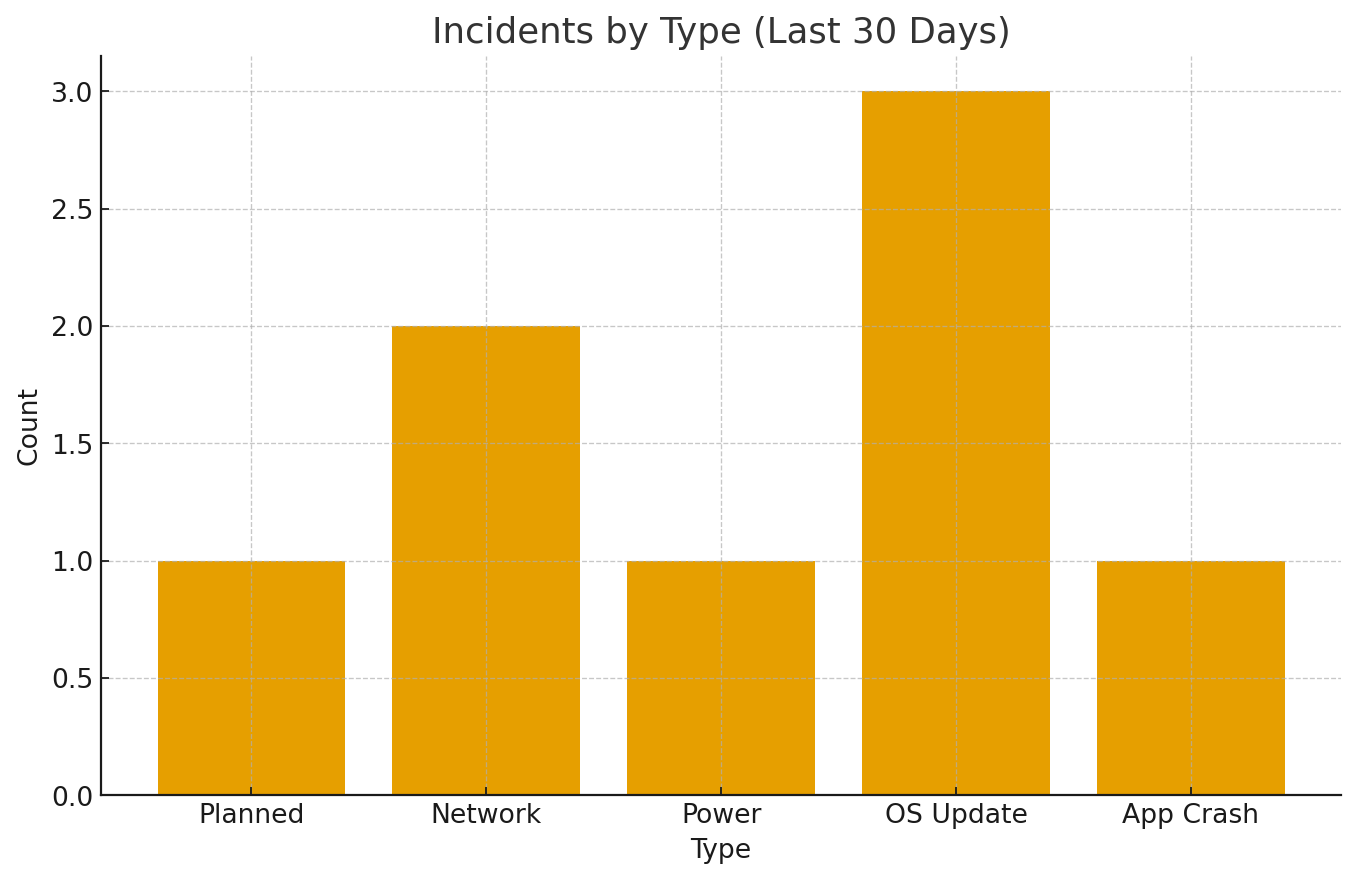
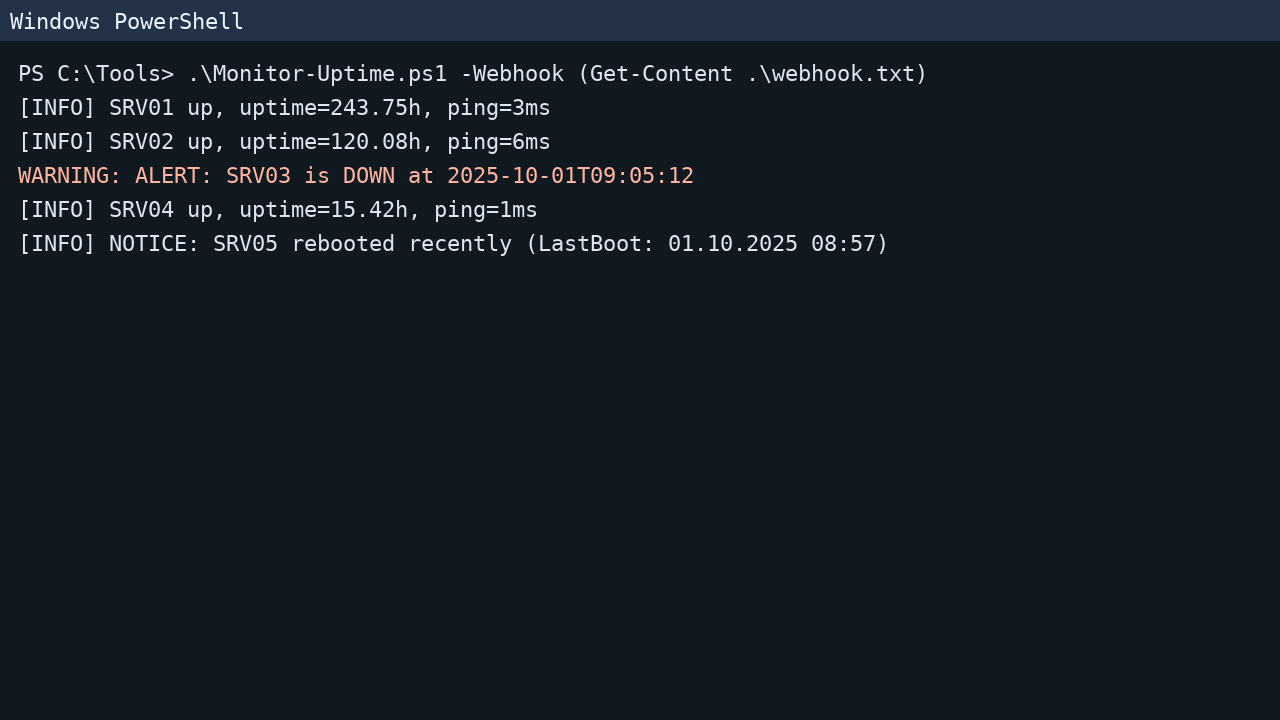
6) Scheduling
$action = New-ScheduledTaskAction -Execute 'powershell.exe' -Argument '-NoProfile -ExecutionPolicy Bypass -File "C:\Path\Monitor-Uptime.ps1"'
$trigger = New-ScheduledTaskTrigger -Once (Get-Date).AddMinutes(1) -RepetitionInterval (New-TimeSpan -Minutes 5) -RepetitionDuration ([TimeSpan]::MaxValue)
Register-ScheduledTask -TaskName 'UptimeMonitor' -Action $action -Trigger $trigger7) Forensics via Event Logs
Filter classic reboot root-cause IDs (41, 6008, 1074, 6005, 6006):
$since = (Get-Date).AddDays(-7)
Get-WinEvent -FilterHashtable @{{LogName='System'; StartTime=$since; Id=@(41,1074,6005,6006,6008)}} |
Select TimeCreated, Id, ProviderName, LevelDisplayName, Message8) FAQ
- Ping blocked? Use
Test-NetConnectionfor TCP orInvoke-WebRequestfor HTTP health instead. - No Get-Uptime on 5.1? Use CIM:
Get-CimInstance Win32_OperatingSystemand compute fromLastBootUpTime.